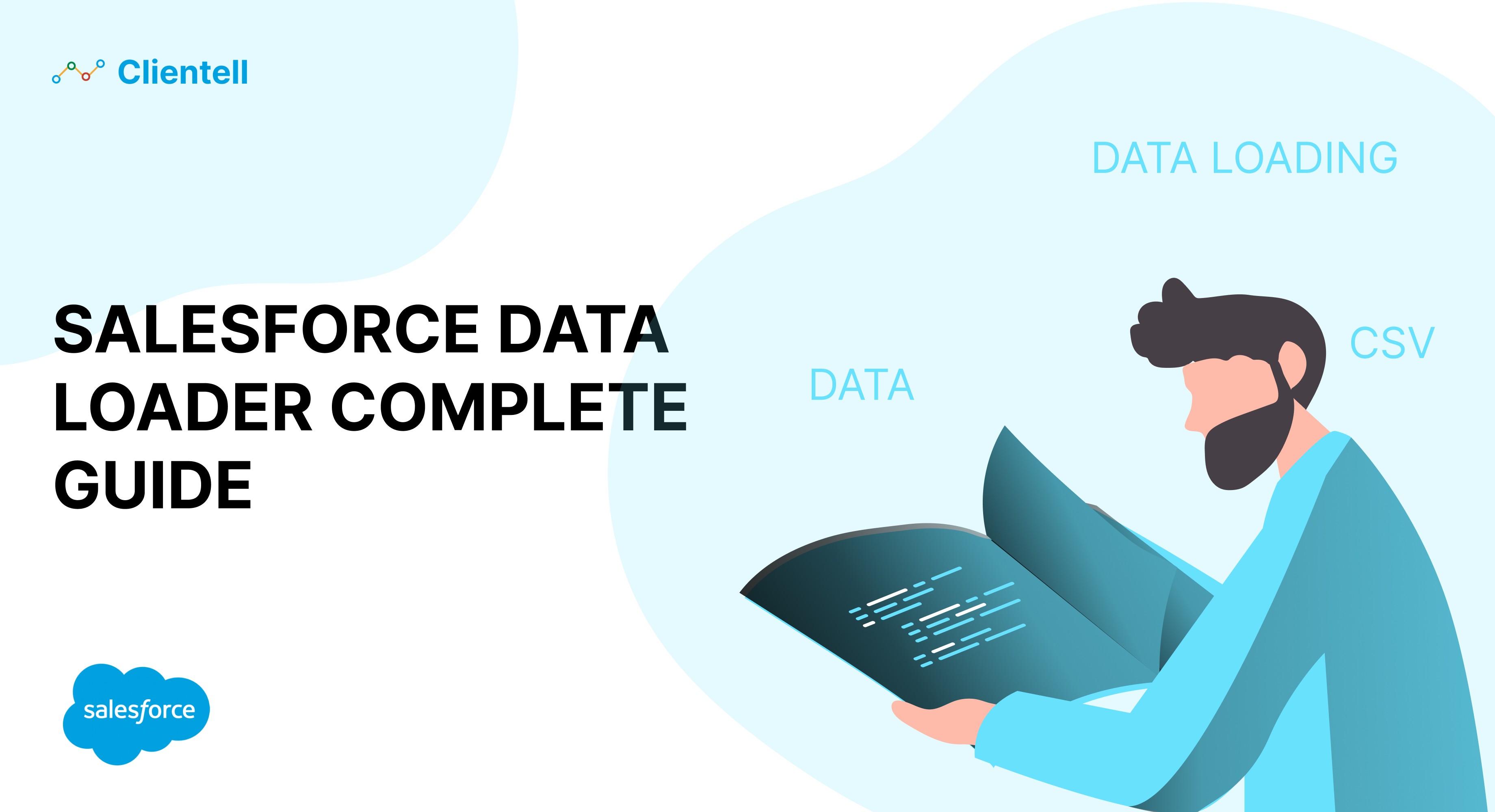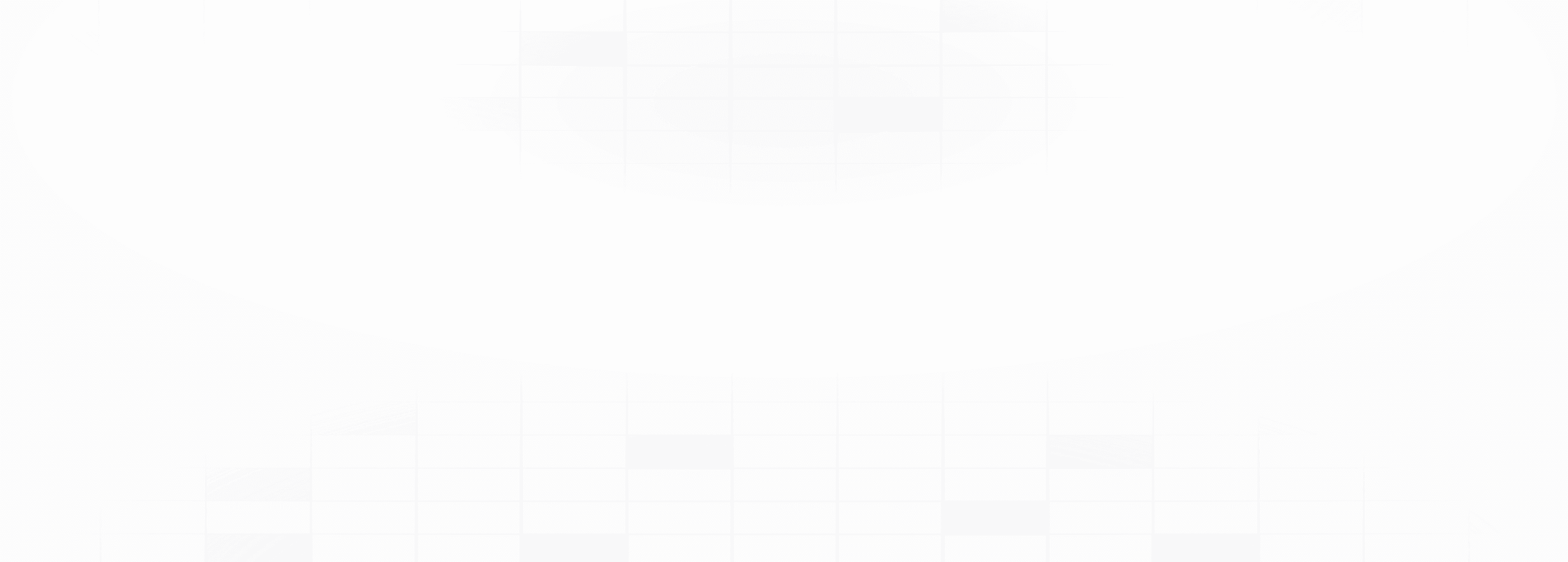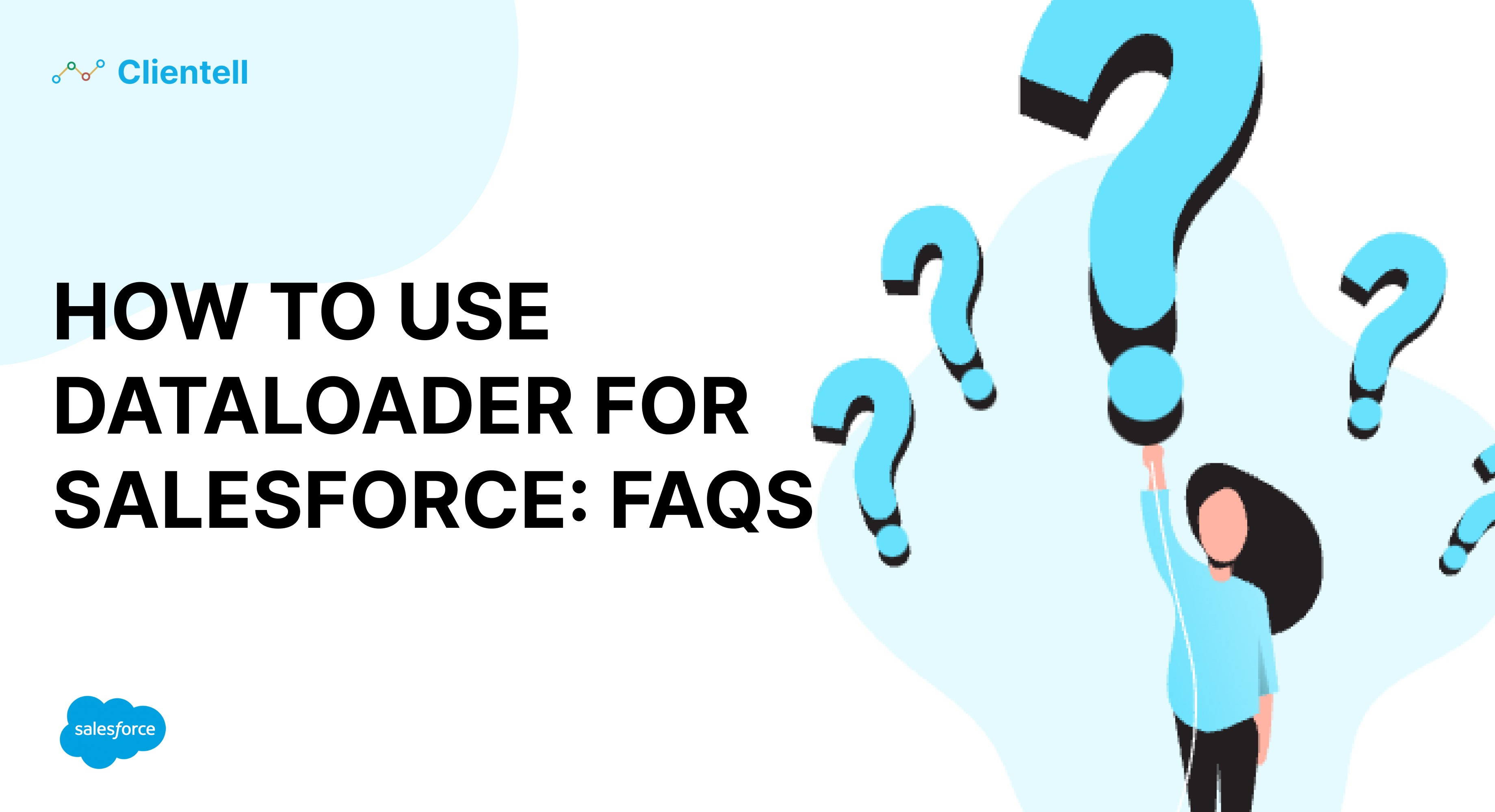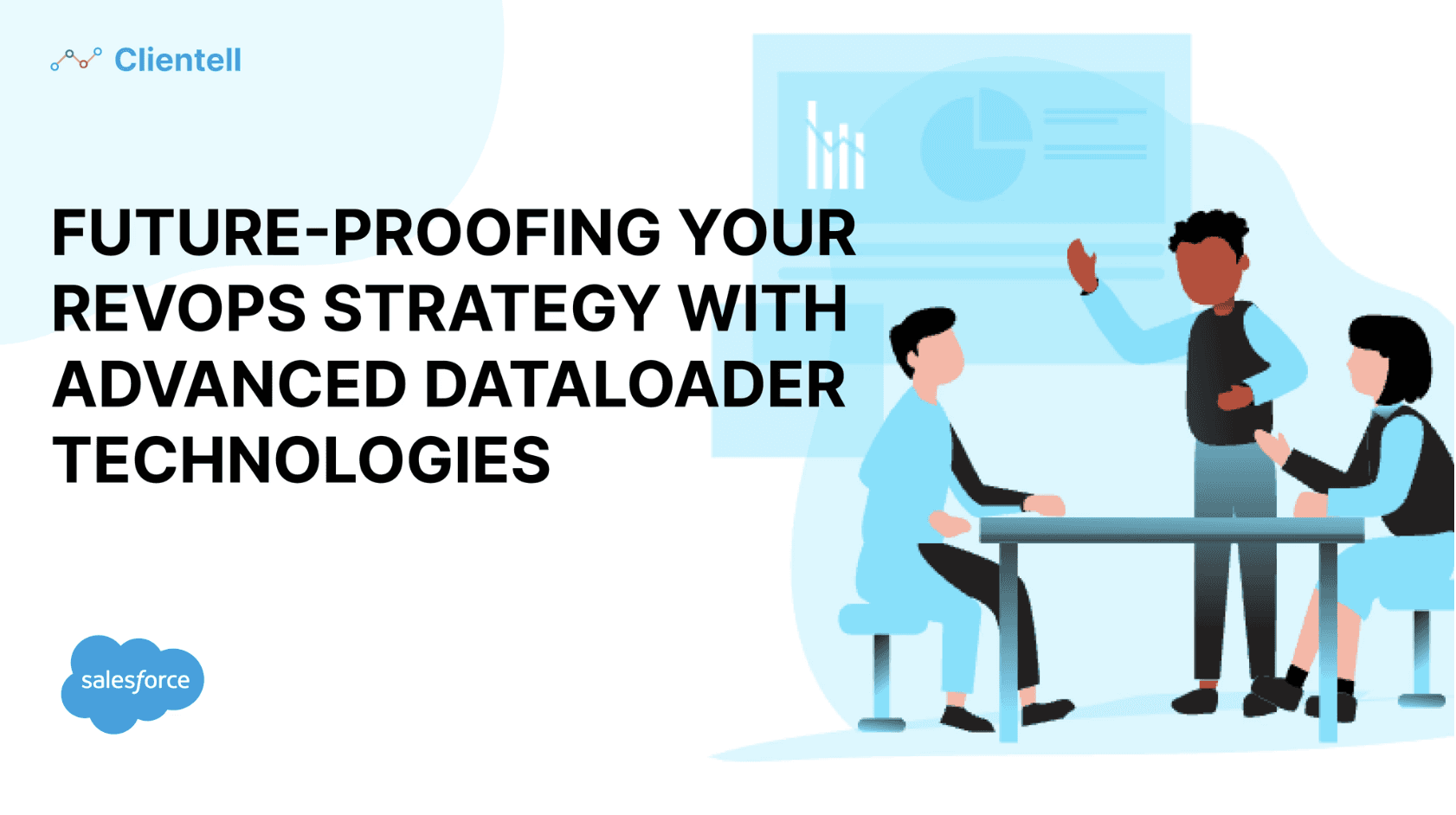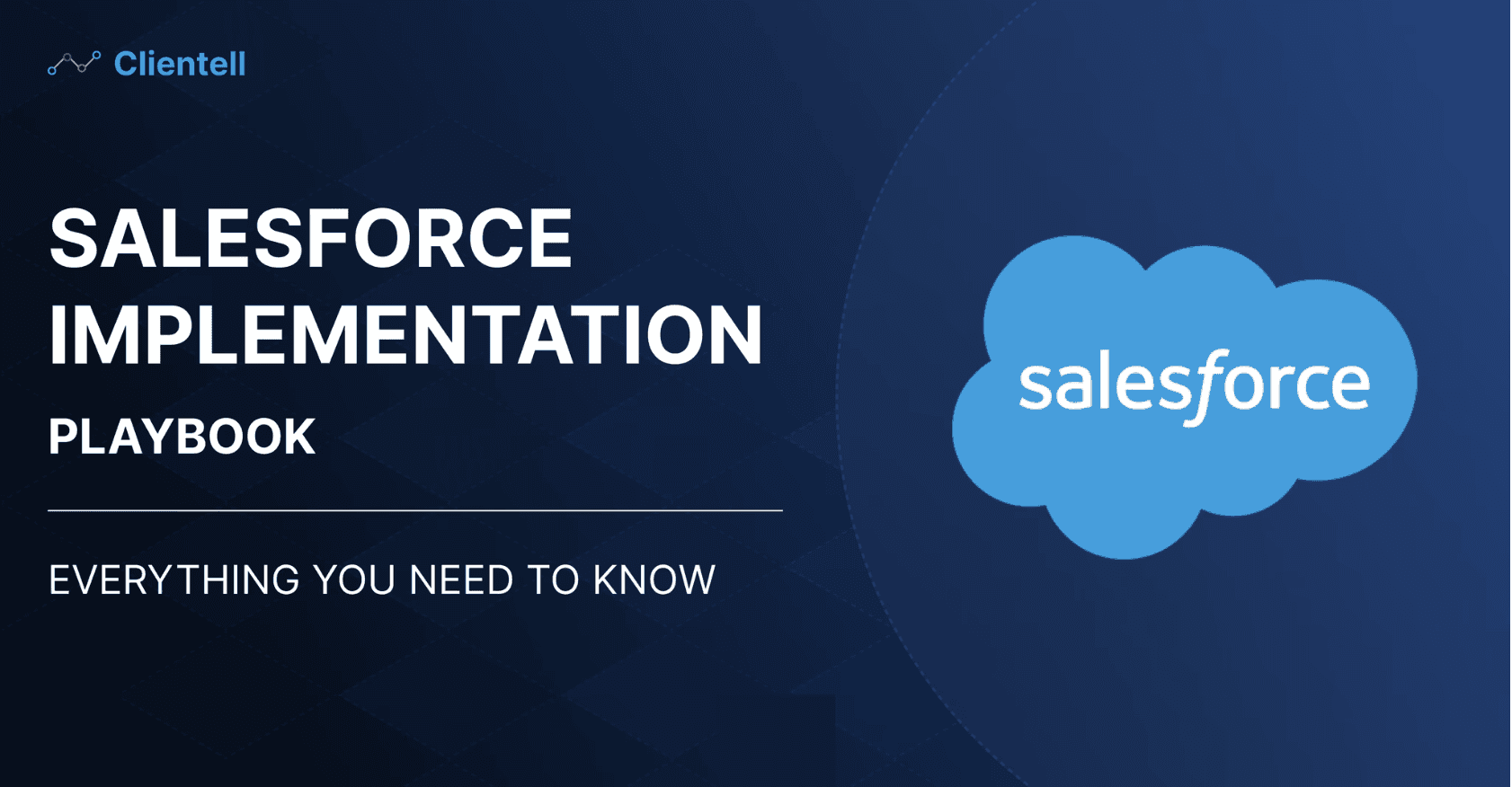In the fast-paced world of CRM and data management, the tools you use can make or break your efficiency. Enter Salesforce Data Loader—an essential player in the Salesforce ecosystem. This blog delves into the intricacies of Data Loader, from its core functions to its strategic benefits, sprinkled with real-life success stories and expert tips to supercharge your data operations.
Overview of Salesforce Data Loader
Effective Data Management as the Backbone of Salesforce Implementations
Data management is the bedrock of any Salesforce success story—without it, your CRM is just a fancy Rolodex. In Salesforce, effective data management isn’t just about keeping your data clean; it’s about ensuring your data is as sharp as a tack, as reliable as your best employee, and as secure as Fort Knox.
After all, in the world of CRM, data isn’t just numbers and names—it’s the pulse of your business, guiding decisions, shaping customer experiences, and steering your entire strategy.
Key Aspects of Effective Data Management in Salesforce:
1. Data Accuracy:
Think of data accuracy as your CRM's truth serum. It ensures that every piece of information in Salesforce is spot-on, because in the world of data, close enough doesn’t cut it. Accurate data is the backbone of reliable reports, spot-on forecasts, and meaningful analytics—without it, you’re just guessing in the dark.
2. Data Consistency:
Consistency is the secret sauce that keeps your data harmonious across all Salesforce records and related systems. It’s like making sure everyone in the orchestra is playing the same tune—when your data is consistent, everything works together seamlessly, keeping your customer info and operations in perfect sync.
3. Data Security:
Data security is the fortress around your CRM, guarding against unauthorized access, breaches, and corruption. In Salesforce, protecting sensitive customer information isn’t just a best practice—it’s an absolute must.
4. Data Accessibility:
Data accessibility is about making sure the right people can get to the right information at the right time—without any security slip-ups. It’s like having the key to a vault that only opens for authorized users, ensuring your team can make quick, informed decisions whenever they need to.
What is Salesforce Data Loader?
Salesforce Data Loader is like the executive assistant of data management tools in the Salesforce ecosystem, who manages complex schedules and multitasks with precision. Data Loader handles bulk data operations with a professional’s touch. Whether you’re importing new records, updating existing ones, or exporting data for strategic analysis, Salesforce Data Loader is the reliable tool you turn to when efficiency and accuracy are non-negotiable.
Let’s dive into its core components to understand why it’s such an essential part of the Salesforce toolkit.
Types of Operations Supported:
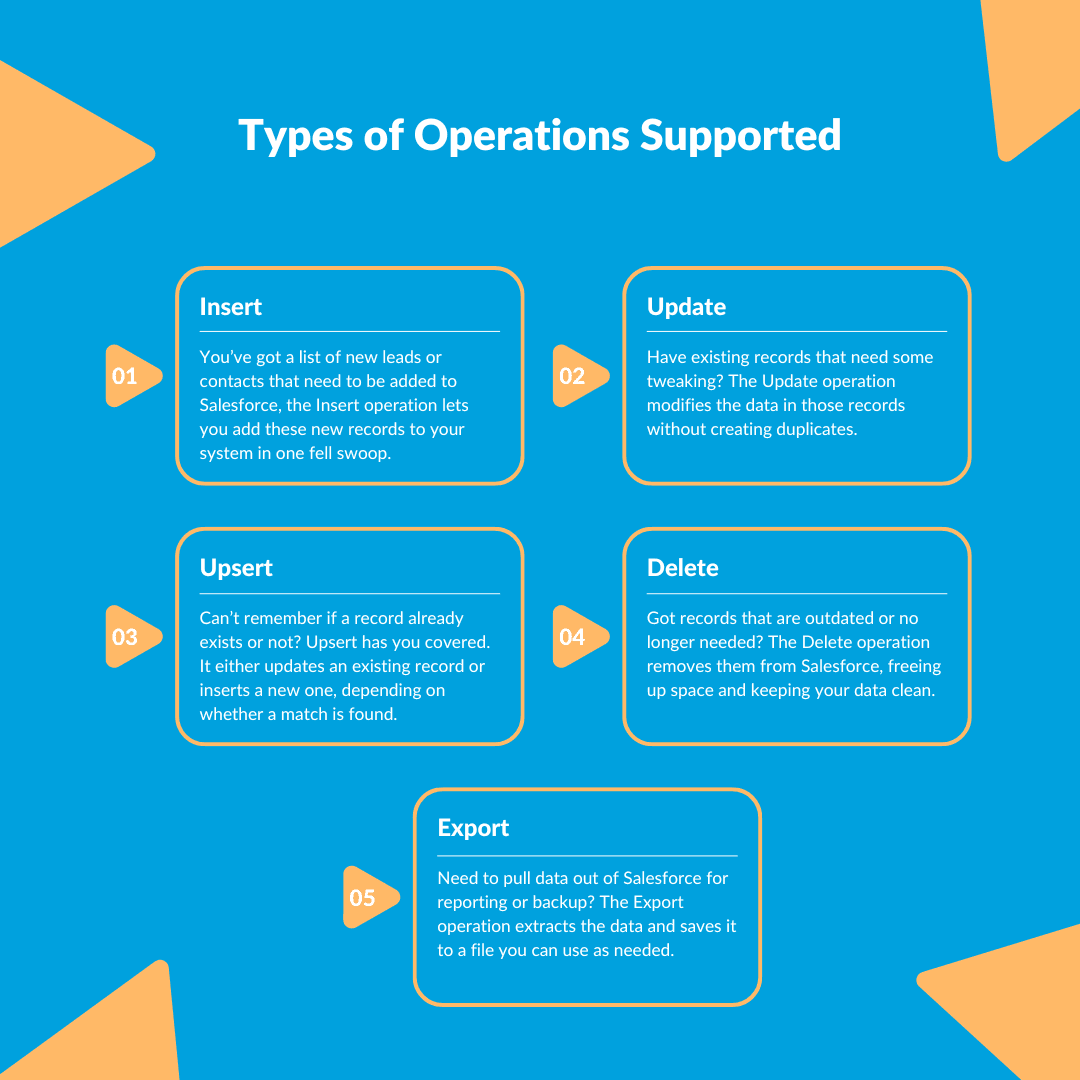
1. Insert:
You’ve got a list of new leads or contacts that need to be added to Salesforce, the Insert operation lets you add these new records to your system in one fell swoop.
Data Loader reads your input file—typically a CSV—and inserts the data into Salesforce according to the mappings you’ve defined. It’s like throwing a bunch of seeds into the ground and watching them sprout into fully formed records.
2. Update:
Have existing records that need some tweaking? The Update operation modifies the data in those records without creating duplicates.
The Update function works by matching records in your input file with existing records in Salesforce, usually through a unique ID like the Salesforce Record ID. It’s akin to editing entries in a massive spreadsheet, but at lightning speed and with zero margin for error.
3. Upsert:
Can’t remember if a record already exists or not? Upsert has you covered. It either updates an existing record or inserts a new one, depending on whether a match is found.
Upsert is the hero operation for when you’re dealing with data that might or might not already exist in Salesforce. It uses a unique identifier, like an external ID or Salesforce ID, to determine whether to insert a new record or update an existing one. Think of it as the ultimate multitasker, doing two jobs in one seamless operation.
4. Delete:
Got records that are outdated or no longer needed? The Delete operation removes them from Salesforce, freeing up space and keeping your data clean.
Deleting records with Data Loader is straightforward—it matches the records in your input file to those in Salesforce and then removes them. It’s like decluttering your digital closet, getting rid of what you don’t need anymore.
5. Export:
Need to pull data out of Salesforce for reporting or backup? The Export operation extracts the data and saves it to a file for you to use as needed.
It queries Salesforce based on your specifications and exports the data to a CSV file. Whether you need a full backup or just a snapshot of specific records, Export gets the job done with precision.
Salesforce Data Loader is a powerful, multipurpose tool designed to streamline your data management processes, ensuring that your Salesforce environment remains efficient, organized, and up-to-date.
It’s not just a tool—it’s your secret weapon for mastering Salesforce data at scale.
Key Features of Salesforce Data Loader
Let’s explore the standout features of Salesforce Data Loader that make it an indispensable tool for managing and optimizing your data with precision and ease.
1. User-friendly GUI and Scheduling Capabilities
Imagine having a dashboard so intuitive that even your most complex data tasks feel like a walk in the park. That’s the beauty of Data Loader’s graphical user interface (GUI). Designed with the user in mind, it allows you to navigate through data operations without breaking a sweat. Need to schedule a massive data migration for 2 AM when the office is quiet? No problem—Data Loader’s scheduling capabilities let you automate tasks to run at your convenience, so you can set it and forget it. Just a few clicks, and you’re ready to go.
2. Support for Large Data Sets (Up to 5 Million Records)
Handling large volumes of data is where Data Loader shines. Whether you’re dealing with a small database or an enormous dataset, this tool doesn’t flinch. With the capacity to process up to 5 million records in one go, Data Loader is your go-to solution for extensive data migrations or bulk updates. Think of it as the freight train of data processing—powerful, efficient, and capable of carrying a massive load without slowing down.
3. Data Integrity Checks During Migration
In the world of data, accuracy is king. Imagine transferring thousands of records only to find out that half of them were corrupted during the move—nightmare, right? Data Loader safeguards against such scenarios with built-in data integrity checks. These checks ensure that what you transfer is exactly what ends up in your Salesforce org, preserving the accuracy and reliability of your data.
4. Error Reporting and History Tracking
Ever wished you had a rewind button for data operations? While we can’t go back in time, Data Loader’s error reporting and history tracking features come pretty close. If something goes awry during a data load, detailed error reports pinpoint exactly what happened and where. Meanwhile, history tracking keeps a record of all your data operations, allowing you to review past actions and troubleshoot issues with the clarity of a forensic investigator.
Comparison with Other Data Management Tools
Salesforce Data Loader vs. Data Import Wizard
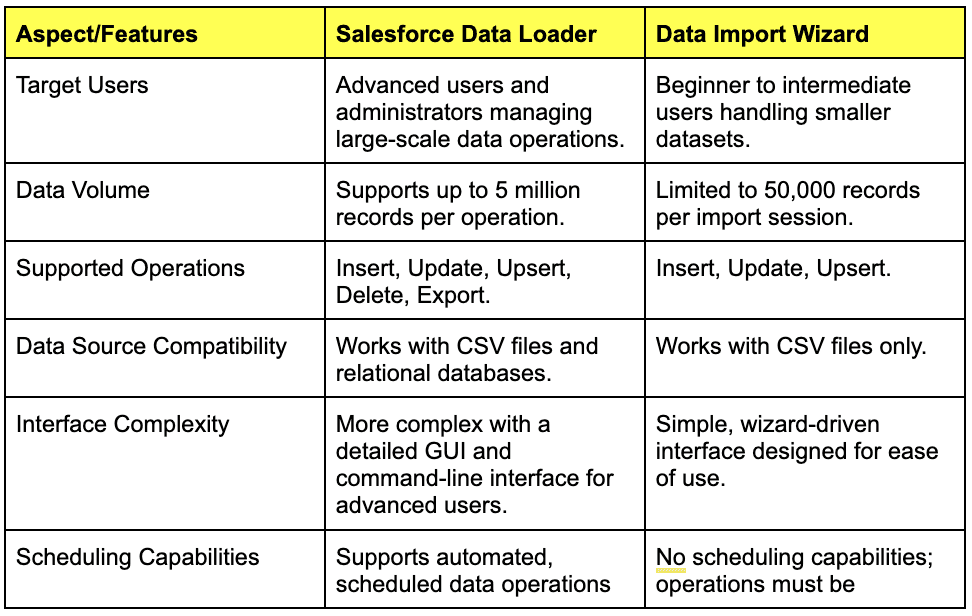
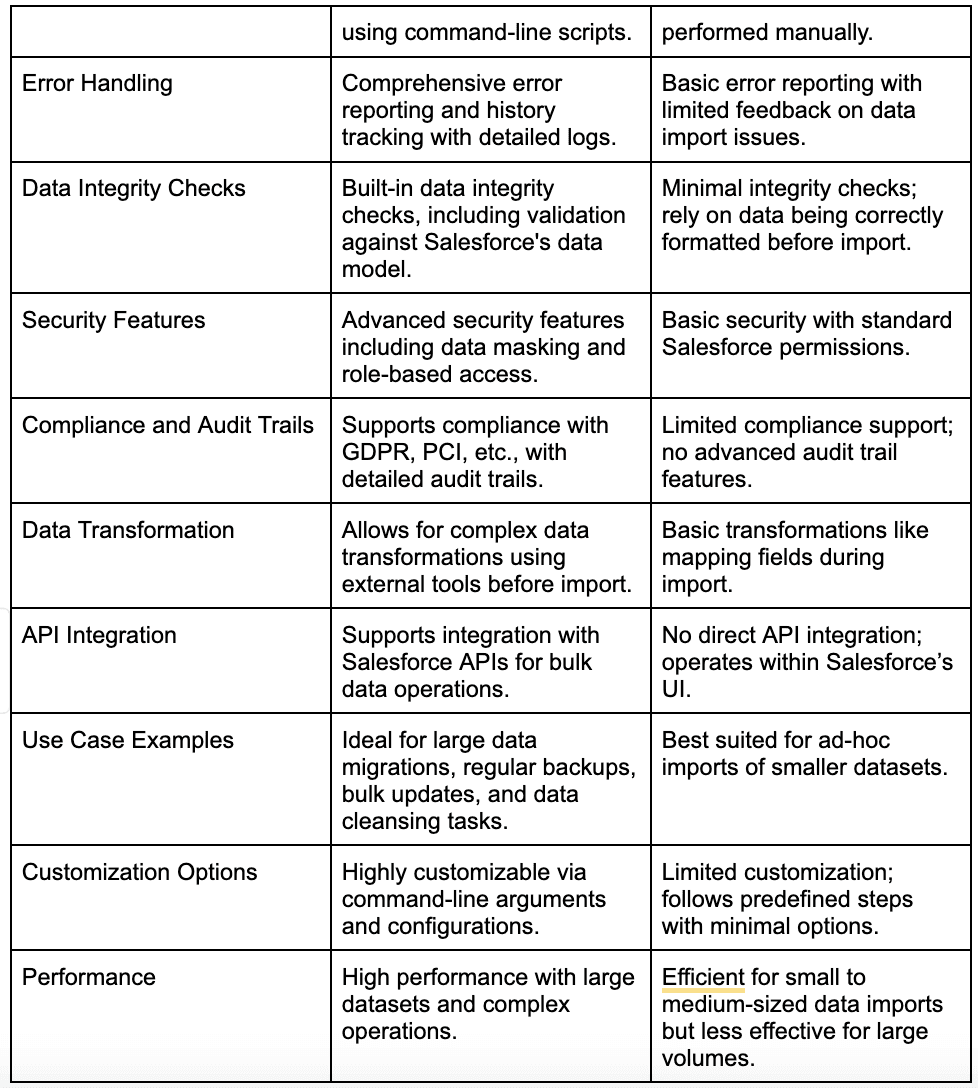
Overview of Data Loader Pro and Its Advanced Features
Salesforce Data Loader Pro isn’t just an upgrade—it’s a game-changer for those who need to push the limits of data management in Salesforce. Imagine having a tool that takes the robust functionality of the standard Data Loader and dials it up to eleven with advanced features designed for power users and complex data environments.
1. Expanded API Access
In the world of Salesforce, API access is like having a VIP pass to the most exclusive data operations. Data Loader Pro takes this to the next level by offering expanded API access, which means faster, more efficient data transfers, even when dealing with massive datasets. This enhanced API integration allows you to interact with Salesforce at a deeper level, enabling more sophisticated operations and smoother data migrations.
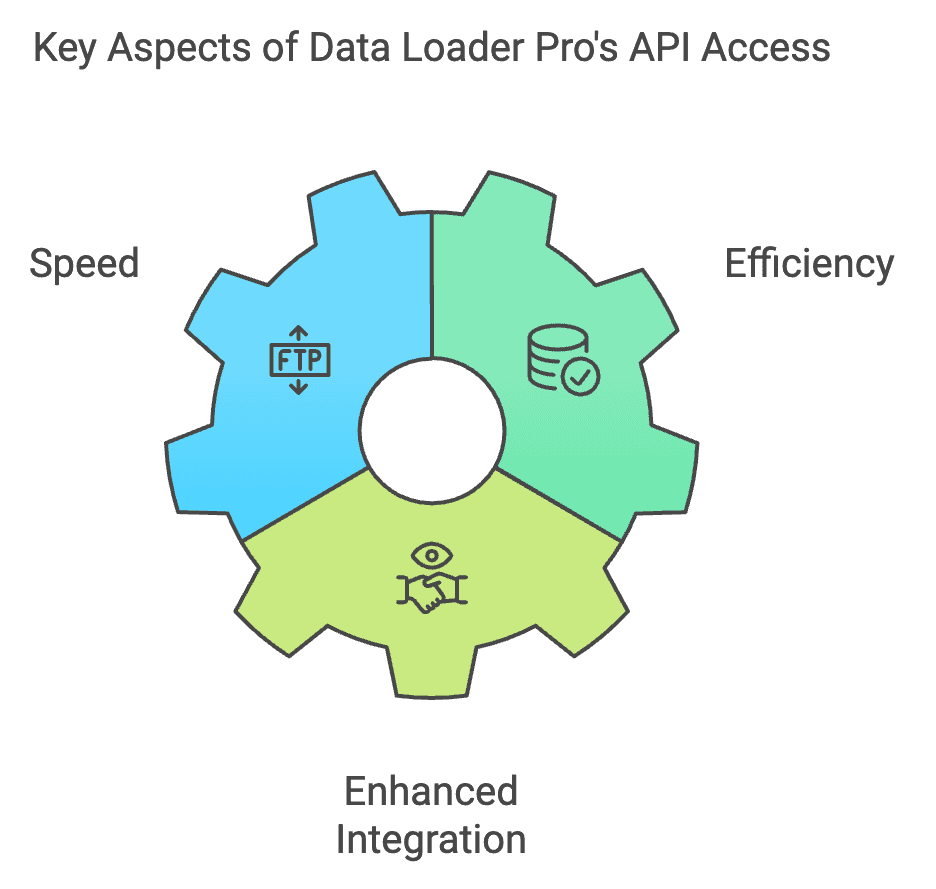
2. Improved Data Handling Features
If standard Data Loader is a reliable sedan, Data Loader Pro is a high-performance sports car that takes data handling to a new speed. With its improved data handling features, you can manage complex data transformations and mappings with greater precision. Whether you're dealing with nested fields, custom objects, or complex relational data, Data Loader Pro has the tools to ensure everything lands exactly where it should.
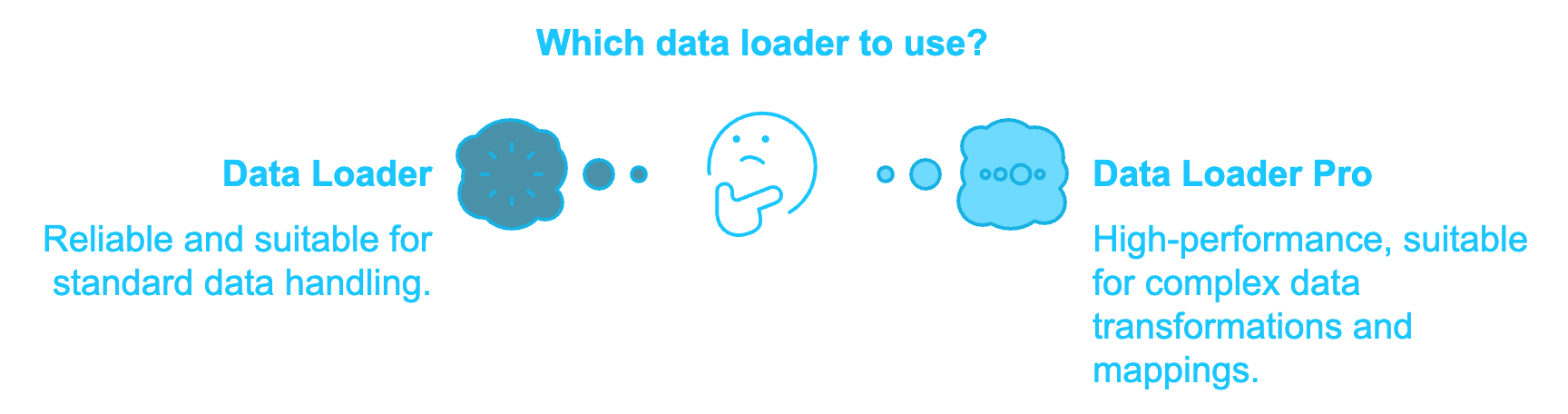
3. Advanced Customization Options
Customization is where Data Loader Pro truly shines. While the standard version offers plenty of flexibility, Data Loader Pro gives you the keys to the customization kingdom. From tailored workflows to custom scripts, it allows you to mold the data management process to fit your unique business needs. Whether you’re automating repetitive tasks or setting up intricate data validation rules, the Pro version gives you the tools to do it all with flair.
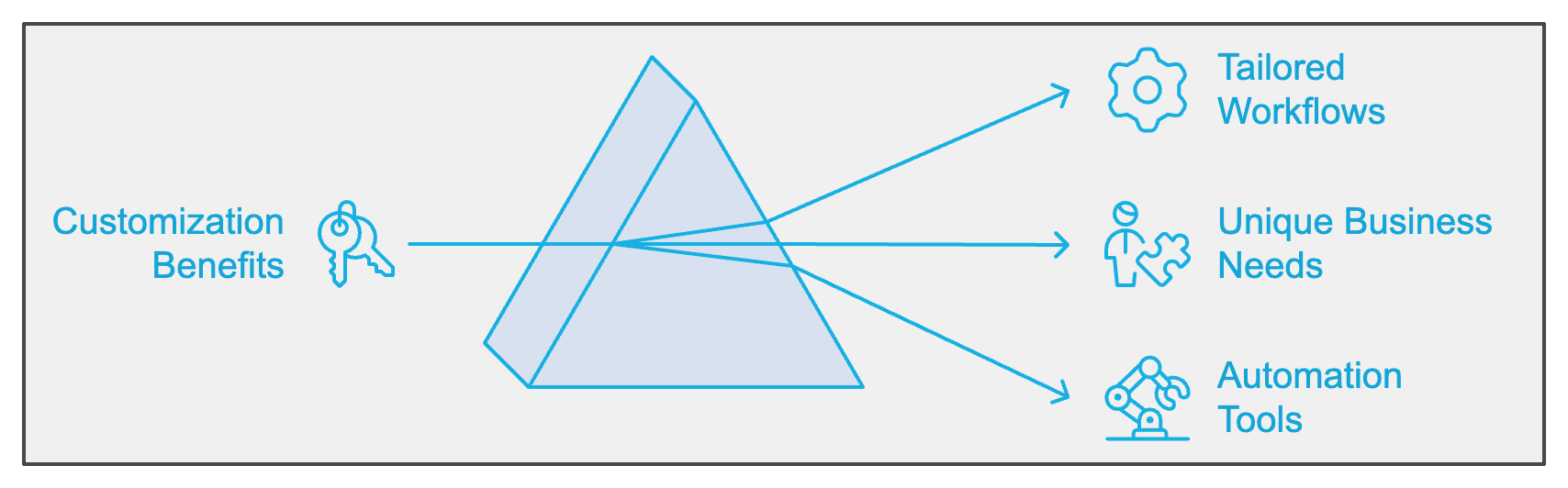
Why Choose Data Loader Pro?
Data Loader Pro is designed for those who demand more from their data management tools—more speed, more control, and more flexibility. It’s the ideal choice for organizations that handle complex data landscapes and need a tool that can keep up with their pace. With its enhanced API access, improved data handling features, and advanced customization options, Data Loader Pro isn’t just an upgrade; it’s the next evolution in Salesforce data management.
Use Cases for Salesforce Data Loader
Salesforce Data Loader isn’t just a tool—it’s the backbone of your data management strategy, capable of tackling some of the most complex and demanding tasks with ease.
Let’s dive into how it shines in three key scenarios:
1. Migrating Data Between Salesforce Organizations
Think of data migration as moving into a new office building. You need to ensure that everything—files, equipment, furniture—gets from the old space to the new one without a hitch. Salesforce Data Loader plays the role of the expert moving company, ensuring that your data transitions smoothly between Salesforce environments.
Migrating data between Salesforce organizations involves transferring data from one Salesforce org to another, often during a system upgrade, reorganization, or merger. Data Loader handles this by allowing you to export data from the source org in CSV format and then import it into the target org. This process ensures that data integrity is maintained throughout the migration. You can map fields between different Salesforce objects, handle complex relationships (like parent-child records), and ensure that all dependencies are respected. Plus, with the ability to process up to 5 million records at a time, Data Loader makes even large-scale migrations manageable.
Just like moving offices, the last thing you want is to arrive at your new location with missing or misfiled data. Data Loader ensures everything arrives in its proper place, with nothing left behind.
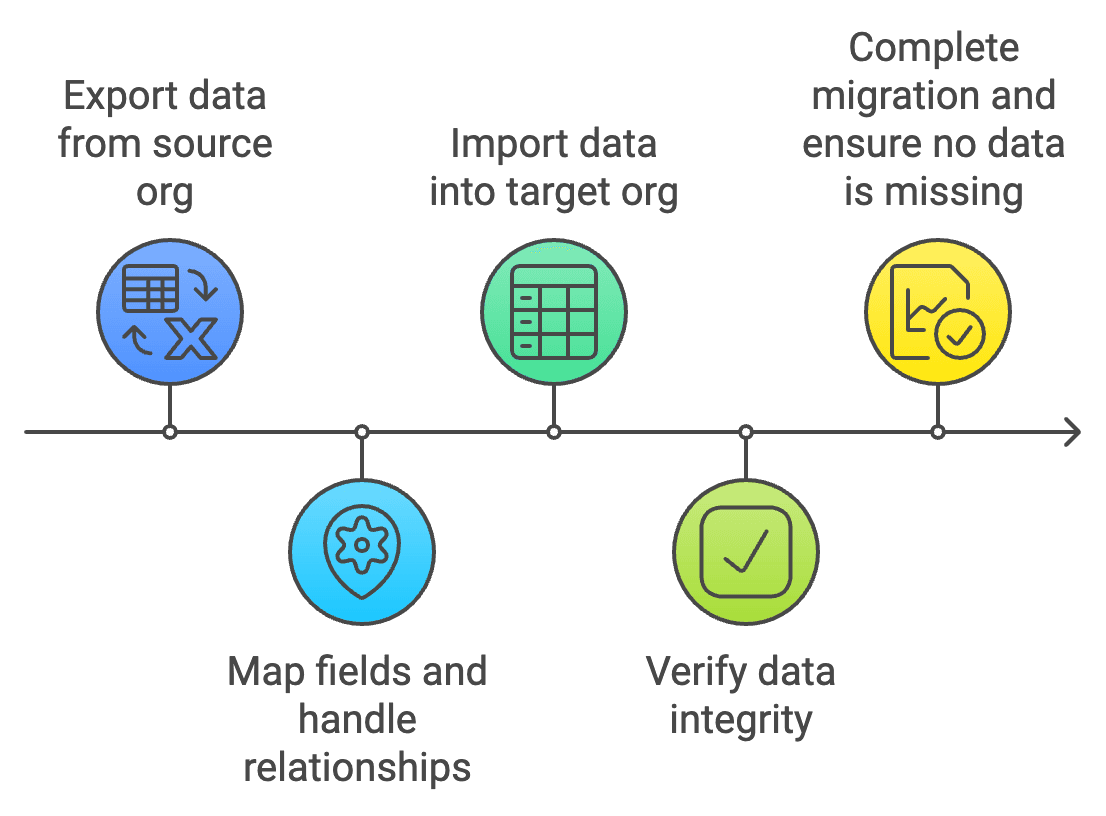
2. Regular Data Backups and Exports
Imagine your data as a priceless work of art. You wouldn’t leave it unprotected, would you? Regular backups with Salesforce Data Loader are your insurance policy, ensuring that if anything goes wrong, you have a pristine copy safely stored away.
Regular data backups and exports are crucial for disaster recovery, compliance, and maintaining historical records. Data Loader allows you to automate these tasks by scheduling regular data exports, which can be saved in a secure location outside of Salesforce. The tool’s ability to handle large data sets means you can back up entire objects, custom fields, and even related records in one go. Additionally, these backups can be scheduled using command-line scripts, ensuring they occur regularly without manual intervention.
Think of Data Loader as your data’s bodyguard—always vigilant, always ready to ensure your valuable information is safe and sound.
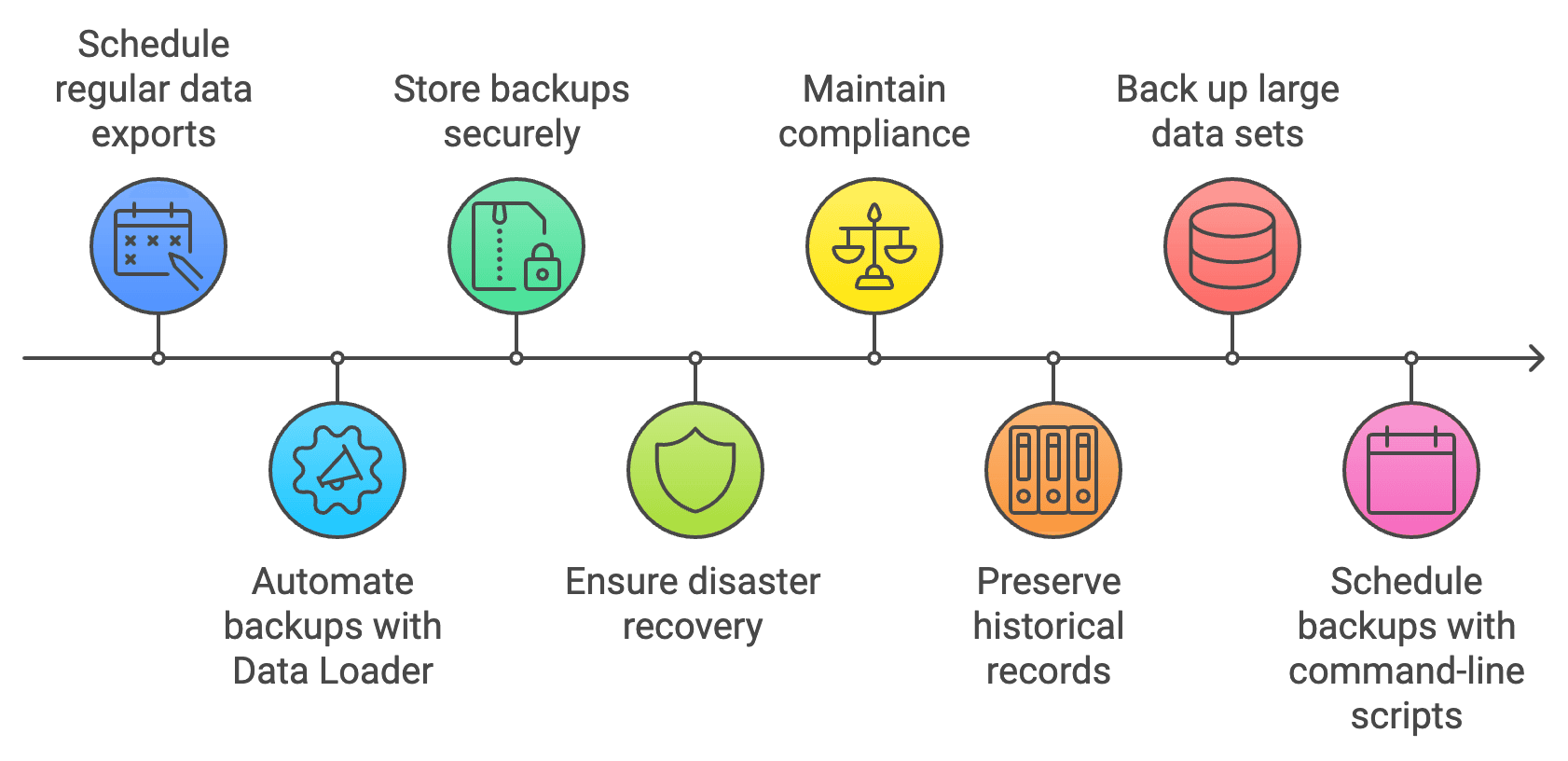
3. Bulk Updates and Data Cleansing
Keeping your Salesforce data clean and up-to-date is like maintaining a well-manicured garden—it requires regular attention and the right tools. Salesforce Data Loader is the pruning shears you need to trim the deadwood and keep everything thriving.
Bulk updates and data cleansing are essential for maintaining data accuracy and relevance in Salesforce. Data Loader excels in this area by enabling users to make mass changes to records without the need for manual edits. For example, you can update thousands of contact records with new information, correct data inconsistencies, or remove outdated records in a single operation. Data Loader’s upsert feature is particularly useful for data cleansing, as it allows you to update existing records while adding new ones, based on a unique identifier like an email address or account ID.
In the world of Salesforce, data can get unruly fast. Data Loader is like your garden’s caretaker—always ready to tidy things up and keep everything in peak condition.
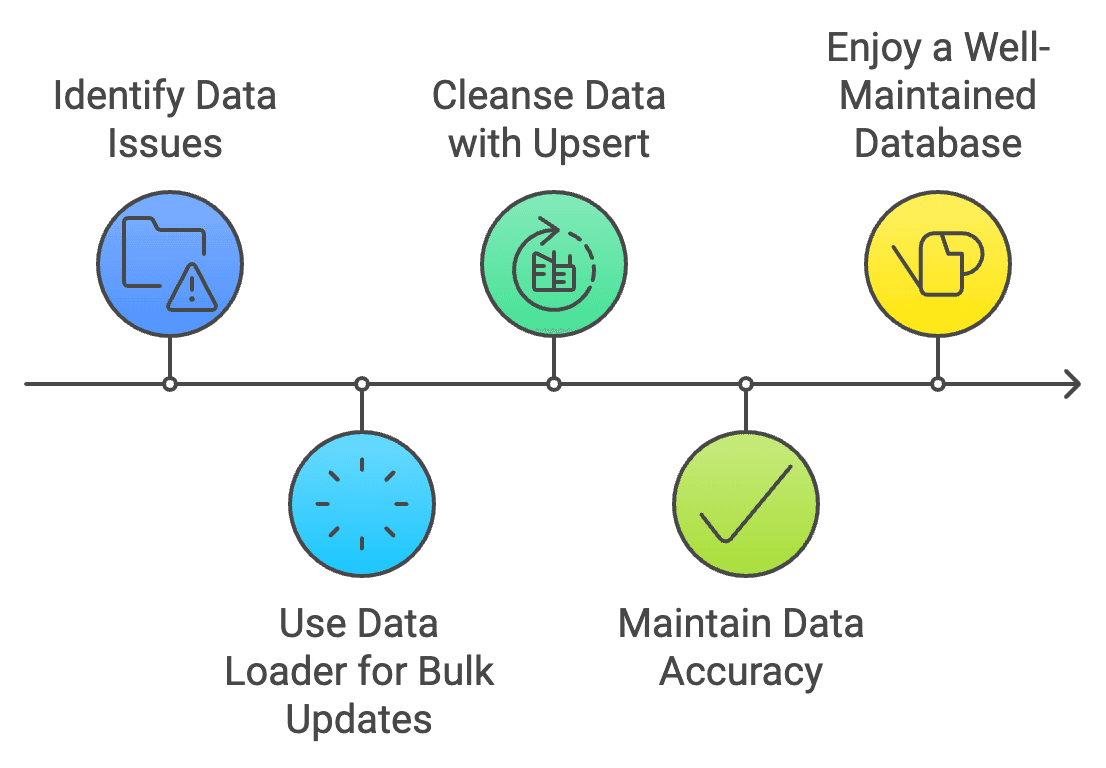
Why These Use Cases Matter
Each of these use cases—data migration, regular backups, and bulk updates—highlights the versatility and power of Salesforce Data Loader. Whether you’re ensuring business continuity through backups, facilitating a major system upgrade, or keeping your CRM data pristine, Data Loader is the tool that makes these tasks not just possible but seamless. It’s the quiet, reliable hero in your data management story, ensuring that everything runs smoothly behind the scenes.
Case Studies
Case Study 1: TechCorp’s Data Migration Success
Background: TechCorp, a global technology leader with a vast customer base, faced a significant challenge: migrating millions of customer records from a legacy CRM system to a new Salesforce instance. The goal was to complete the migration swiftly to minimize disruption and ensure data integrity.
Challenge:
Volume of Data: TechCorp needed to move over 10 million customer records, including complex relationships and custom fields.
Downtime Constraints: The company had to complete the migration with minimal downtime to avoid impacting ongoing customer interactions and operations.
Data Integrity: Ensuring that no data was lost or corrupted during the transfer was critical.
Solution:
TechCorp chose Salesforce Data Loader for its robust capabilities in handling large-scale data operations. Here’s how they leveraged Data Loader to achieve their objectives:
Data Export and Import: TechCorp used Data Loader to export data from their legacy system into CSV files. They then imported these files into the new Salesforce instance using Data Loader’s bulk import functionality.
Data Mapping and Transformation: They mapped fields between the legacy system and Salesforce to ensure that all data, including custom fields and relationships, was accurately transferred.
Validation and Testing: Before the full migration, TechCorp conducted several test migrations with subsets of data to validate the process and ensure data accuracy.
Results:
Zero Data Loss: The migration was completed without any loss or corruption of data.
Minimal Downtime: Thanks to the efficient processing capabilities of Data Loader, TechCorp managed to complete the migration within one week, with only minimal downtime.
Successful Transition: The new Salesforce instance was fully operational with all customer records intact, allowing TechCorp to continue its operations smoothly.
TechCorp’s migration was so smooth that even their data celebrated with a victory lap. Data Loader didn’t just move the data; it orchestrated a flawless transition, turning a potential chaos into a seamless success.
Case Study 2: HealthNet’s Data Backup Strategy
Background: HealthNet, a prominent healthcare provider, manages sensitive patient information that must be protected and readily accessible. To comply with stringent healthcare regulations and safeguard against data loss, HealthNet needed a reliable and automated backup strategy.
Challenge:
Regulatory Compliance: HealthNet had to ensure its data management practices met healthcare regulations such as HIPAA, which mandates strict data protection and backup requirements.
Data Security: Protecting sensitive patient information from potential breaches was paramount.
Backup Frequency: The backups needed to be frequent to capture any changes in patient data and avoid data loss.
Solution:
HealthNet implemented Salesforce Data Loader to automate their data backup process. Here’s how they used Data Loader to enhance their data backup strategy:
Scheduled Backups: HealthNet configured Data Loader to perform daily backups of their patient data. This was achieved through Data Loader’s scheduling feature, which allowed backups to run automatically at specified intervals.
Secure Data Exports: Data Loader exported patient data into secure CSV files, which were then encrypted and stored in a secure external repository.
Compliance and Reporting: Data Loader’s logging capabilities helped HealthNet generate detailed reports on backup activities, ensuring they could provide proof of compliance with regulatory requirements.
Results:
Regulatory Compliance: HealthNet met all regulatory requirements, demonstrating its commitment to data protection and backup practices.
Enhanced Security: The automated backups and secure storage protocols provided robust protection against data breaches.
Operational Efficiency: The automation of backups freed up IT resources, allowing HealthNet’s team to focus on other critical tasks while maintaining data security and compliance.
HealthNet’s data backups were so reliable that even their compliance officers felt like they could take a vacation. With Data Loader handling the heavy lifting, their patient data was always secure and ready for action, come what may.
Best Practices for Using Salesforce Data Loader
Using Salesforce Data Loader is like wielding a finely tuned instrument. To ensure you hit the right notes and avoid dissonance, follow these best practices that will elevate your data management to virtuoso levels:
1. Preparing Data for Import/Export
Before you hit the "Go" button on your data imports or exports, think of your data as a high-stakes dinner party guest list. You wouldn’t invite anyone without checking their details and making sure they fit the occasion—so why would you import data without prepping it first?
Clean and Format: Start by cleaning your data to remove duplicates, fix formatting issues, and standardize values. This involves using tools and techniques like Excel functions or data cleaning software to ensure that your data is pristine before it enters Salesforce.
Templates and Validation Tools: Leverage Salesforce’s data import templates to ensure that your data is in the right format. Use validation tools within Data Loader to enforce rules and checks that prevent incorrect or incomplete data from being imported. This step helps prevent errors like misaligned fields or invalid data types.
2. Handling Errors and Data Integrity Issues
Even the best-laid plans can encounter hiccups. When errors occur, it’s crucial to handle them swiftly and efficiently to maintain the harmony of your data landscape.
Review Error Logs: Regularly check the Data Loader’s error logs to identify and address issues that occur during data operations. These logs provide detailed information about why certain records failed, allowing you to make necessary corrections.
Resolve Issues Promptly: Addressing errors quickly is key to maintaining data integrity. Whether it's correcting data format issues or resolving conflicts between records, prompt action helps prevent data inconsistencies and ensures that your Salesforce environment remains accurate and reliable.
3. Scheduling Regular Data Loads
Automation is your best ally when it comes to managing routine data operations. Setting up regular schedules for data loads means less manual work and more consistent data management.
Automated Schedules: Use Data Loader’s scheduling capabilities to automate routine tasks such as data imports, exports, and updates. By setting up these schedules, you can ensure that data operations occur at predefined intervals without manual intervention.
Routine Operations: Regularly scheduled data loads help maintain up-to-date information in your Salesforce environment, ensuring that data remains accurate and current. This is particularly useful for tasks like daily backups or periodic updates of large datasets.
By preparing your data meticulously, addressing errors with precision, and leveraging the power of automation, you can transform Salesforce Data Loader from a useful tool into an indispensable asset in your data management arsenal. With these best practices, you'll ensure that your data operations are as seamless and efficient as a well-orchestrated symphony, where every note hits just right.
Advanced Tips for Data Loader
When it comes to mastering Salesforce Data Loader, sometimes it’s the little things that make a big difference. To elevate your data loading processes from proficient to exceptional, here are some advanced tips that will help you streamline operations and ensure flawless data management:
1. Batch Processing: Break Large Datasets into Manageable Chunks
Think of batch processing as slicing a giant cake into manageable pieces. If you try to handle the entire cake at once, you might end up in a messy situation. Similarly, breaking large datasets into smaller batches ensures that your data operations are smooth and error-free.
Chunking Data: Divide your large dataset into smaller, more manageable batches. For instance, if you have a dataset of 5 million records, you might process them in batches of 50,000 or 100,000 records. This approach minimizes the risk of processing errors and allows for easier troubleshooting if issues arise.
Optimizing Performance: Smaller batches are less likely to overwhelm the system, reducing the likelihood of performance issues or data corruption. It also helps in managing memory usage and processing time effectively.
2. Field Mapping: Ensure Accurate Field Mapping to Prevent Data Mismatches
Accurate field mapping is like having a well-organized blueprint for a construction project. If your blueprints are off, the entire building could be misaligned. In data loading, precise field mapping ensures that data lands in the correct place and maintains its integrity.
Mapping Fields: Before importing data, ensure that each field in your data file maps correctly to the corresponding field in Salesforce. Pay close attention to field types, such as text, date, or number, to avoid mismatches.
Validation Rules: Utilize Data Loader’s field mapping features to validate that data types and formats align with Salesforce’s requirements. This step helps prevent errors that can arise from incorrect field mappings or incompatible data formats.
Troubleshooting Guide
Even the most seasoned data maestros can hit a sour note now and then. Here’s your go-to troubleshooting guide to help you navigate common issues with Salesforce Data Loader, ensuring your data operations hit all the right chords.
1. Error Messages
Issue: Error messages are like those cryptic notes that pop up during a live performance—confusing and frustrating if not understood properly.
Solution:
Review Error Logs: Start by diving into Data Loader’s error logs. These logs are your backstage pass to understanding what went wrong. They provide detailed information about failed records, reasons for failure, and areas needing attention. Think of it as reading the fine print of a contract to uncover hidden issues.
Consult Salesforce Documentation: Salesforce offers comprehensive documentation and support resources. When you encounter error messages, refer to the relevant sections in Salesforce’s help documentation for guidance on troubleshooting. This resource is akin to having a well-thumbed manual for complex machinery.
2. Data Load Failures
Issue: Data load failures can be as perplexing as a stage malfunction during a live concert—unexpected and disruptive.
Solution:
Check File Formats: Ensure that your data files are in the correct format required by the Data Loader. Common formats include CSV, XLS, or XLSX. Incompatible formats can lead to load failures, much like trying to play a record on a CD player.
Verify Data Integrity: Before reloading data, confirm that your data is clean and conforms to Salesforce’s requirements. Check for issues such as missing fields, incorrect data types, or invalid values. Just as you wouldn’t use a broken instrument for a performance, ensure your data is pristine before attempting a reload.
Integration with Other Salesforce Tools
Salesforce Data Loader doesn't just play solo—it harmonizes beautifully with other Salesforce tools, creating a cohesive data management ecosystem. Here’s how it integrates to enhance functionality and ensure seamless data workflows:
1. Salesforce Data Factory Integration
Enhanced Data Orchestration: Salesforce Data Loader works in concert with Data Factory to manage and automate complex data pipelines. The Data Factory handles the orchestration, while the Data Loader executes the heavy lifting of bulk data operations.
Automated Data Workflows: By integrating Data Loader with Salesforce Data Factory, you can automate data ingestion, transformation, and loading processes across multiple Salesforce instances, reducing manual intervention and minimizing errors.
2. Salesforce Connect Integration
Real-Time Data Access: Salesforce Connect allows you to access external data sources in real-time, treating them as if they were native Salesforce objects. When paired with Data Loader, you can easily move large datasets between Salesforce and external systems without losing data integrity.
Streamlined Data Management: This integration enables organizations to manage external data as part of their Salesforce environment, simplifying data synchronization and ensuring that users always have access to up-to-date information, whether it's stored within Salesforce or externally.
Step-by-Step Tutorials
Below are step-by-step tutorials for each type of operation supported by Salesforce Data Loader.
Tutorial 1: Insert Operation: Adding New Records
Inserting new records into Salesforce is a common task, whether you’re onboarding new clients or updating your database with fresh data.
Steps:
1. Prepare Your Data File:
Create a CSV file with the necessary fields for your Salesforce object (e.g., Account, Contact).
Ensure that column headers match the Salesforce field names.
2. Open Salesforce Data Loader:
Launch the Data Loader application and log in using your Salesforce credentials.
3. Choose the Operation:
Select the "Insert" option from the main menu.
4. Select the Salesforce Object:
Choose the Salesforce object you wish to insert records into (e.g., Account, Contact).
5. Map the Fields:
Map the columns in your CSV file to the corresponding Salesforce fields.
Use the "Create or Edit a Map" option to manually map fields if necessary.
6. Run the Insert Operation:
Click "Next," then review your settings and click "Finish" to start the insert process.
Once completed, review the success and error logs generated by Data Loader.
Pro Tip: Double-check your data file for any missing or incorrect values before running the insert operation to minimize errors.
Tutorial 2: Update Operation: Modifying Existing Records
The update operation allows you to modify existing Salesforce records, making it essential for tasks like correcting data or updating fields en masse.
Steps:
1. Export Data for Update:
Before updating, it’s often helpful to export existing records to use as a template.
Use Data Loader to export the relevant Salesforce records, including their unique IDs.
2. Prepare Your Data File:
Modify the exported CSV file to reflect the changes you want to make.
Ensure the Salesforce IDs are included in the file, as they are necessary for identifying the records to be updated.
3. Choose the Operation:
Select the "Update" option in Data Loader.
4. Select the Salesforce Object:
Choose the object containing the records you wish to update.
5. Map the Fields:
Map your CSV columns to the corresponding Salesforce fields, ensuring that the ID field is correctly mapped.
6. Run the Update Operation:
Review your settings and start the update process by clicking "Finish."
Check the success and error logs to verify that your updates were applied correctly.
Pro Tip: Always test the update operation with a small dataset first to ensure your changes are applied as expected.
Tutorial 3: Upsert Operation: Insert or Update Records
The upsert operation is a powerful feature that allows you to insert new records or update existing ones based on a unique identifier.
Steps:
1. Prepare Your Data File:
Create or modify a CSV file containing the data you wish to insert or update.
Include a unique identifier (e.g., Salesforce ID, external ID) in your data file.
2. Choose the Operation:
Select the "Upsert" option in Data Loader.
3. Select the Salesforce Object:
Choose the object where you want to perform the upsert operation.
4. Choose an External ID (if applicable):
If using an external ID, select it during the mapping process. Otherwise, ensure the Salesforce ID is included in the file.
5. Map the Fields:
Map the CSV columns to Salesforce fields, ensuring that the identifier is correctly mapped.
6. Run the Upsert Operation:
Review your configurations, then click "Finish" to execute the upsert operation.
Analyze the success and error logs for any issues.
Pro Tip: Use the upsert operation for maintaining data consistency when dealing with external systems that might already have overlapping records in Salesforce.
Tutorial 4: Delete Operation: Removing Records
The delete operation is useful for cleaning up your Salesforce database by removing outdated or incorrect records.
Steps:
1. Export Records to Delete:
Use Data Loader to export the records you wish to delete, ensuring the Salesforce ID is included.
2. Prepare Your Data File:
Save the exported file as a CSV, containing only the Salesforce IDs of the records to be deleted.
3. Choose the Operation:
Select the "Delete" option in Data Loader.
4. Select the Salesforce Object:
Choose the object from which you want to delete records.
5. Map the Fields:
Map the Salesforce ID in your CSV to the corresponding field.
6. Run the Delete Operation:
Click "Finish" to start the deletion process.
Review the success and error logs to confirm that the records were deleted.
Pro Tip: Always back up your data before performing a delete operation, as this action is irreversible.
Tutorial 5: Export Operation: Extracting Data from Salesforce
Exporting data is essential for reporting, analysis, or backup purposes.
Steps:
1. Open Salesforce Data Loader:
Log in using your Salesforce credentials.
2. Choose the Operation:
Select the "Export" or "Export All" option, depending on whether you want to include soft-deleted records.
3. Select the Salesforce Object:
Choose the object from which you want to export data.
4. Filter the Data (Optional):
Use SOQL (Salesforce Object Query Language) to filter the data you want to export.
5. Run the Export Operation:
Specify the location to save the exported file and click "Finish" to execute the export.
Review the exported CSV file to ensure all necessary data was captured.
Pro Tip: Use the export operation regularly to maintain backups of critical Salesforce data and facilitate off-platform analysis.
So to sum up…
Salesforce Data Loader is your data management maestro, deftly handling bulk operations with the precision of a skilled conductor. Whether you’re inserting, updating, or upserting records, this tool transforms data chaos into harmony with ease.
Key Points:
Versatility: Like a Swiss Army knife for data, it adapts to every need.
Efficiency: With its intuitive interface and scheduling capabilities, Data Loader makes light work of large datasets.
Reliability: Seamlessly integrates with other Salesforce tools, ensuring your data is both secure and compliant.
Proven Success: From TechCorp’s smooth migrations to HealthNet’s robust backup strategies, Data Loader delivers.
In the world of Salesforce, Data Loader isn't just a tool; it’s an expert, turning your data operations into a well-orchestrated performance.